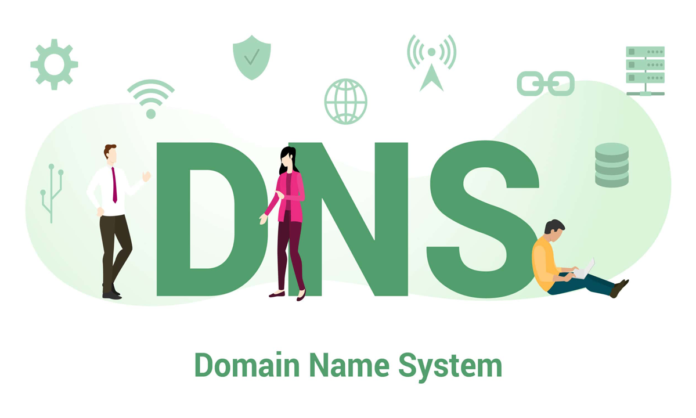The digital world is vast, and much of it is powered by systems that often go unnoticed humming quietly in the background. One such foundational component is the Domain Name System (DNS). You would remember that when you entered your address in the browser and it miraculously turned up in less than a second. Well, for the most part, this has been made possible due to the actions of DNS: it is the translator of the internet, converting the human-friendly domain names into the machine-readable IP addresses that make it easier for devices to communicate.
But if you are interested in this process, or perhaps you’re tracking down problems with your network, then manual dns queries become your friend. You can query a DNS server manually for how exactly the domain name resolves to an IP address. Whether it’s to diagnose a problem, check some correctness in configuration, or even just understand how the internet works, knowing how to query the DNS server manually is something worth being able to do.
DNS: The Heart of Internet Navigation
Before we dive into the specific DNS server querying commands, let’s take a step back and recall why DNS is so crucial to the operation of the internet. Imagine the internet with no DNS. Every time you’d want to visit some website, instead of typing something easy such as “www.jiatechsolution.com,” you’d have to enter its numerical IP address. The DNS system eliminates this headache by acting like a bridge between user-friendly domain names and their corresponding IP addresses.
Each time you access a website, your browser actually performs a query to a DNS server, asking it to translate the domain name into an IP address. That’s done in lightning-fast time, and you’re seamlessly connected to the site you requested. What if that DNS lookup doesn’t work, though-or you want to test a specific DNS server manually? That’s where you come in.
Commands to Query DNS Servers by Hand – A Deviation
There are multiple operating systems, each with command-line tools that query DNS servers. These can be of use not only in debugging a network problem but in verifying your domain settings. Here are the major command-line utilities used in Windows, macOS, and Linux.
DNS Query Commands
1. nslookup: The Classic DNS Query Tool
The oldest and most famous in DNS queries is still nslookup, which is available for nearly any platform: Windows, macOS, and Linux too. It’s been around so long, it’s become an entrenched command. Because it’s simple and reliable enough, it’s the first go-to for many folks making quick DNS lookups.
Then you might think, imagine that you want to get some IP address for some website, say example.com, you can use nslookup just to ask a DNS server to resolve that name to the corresponding IP address, and voilà! In seconds, DNS server responds with the answer.
Despite its very minimalist appearance, nslookup is an essential utility for any network administrator or IT professional, a vital tool that provides just the right amount of information to give one a quick idea of how a domain resolves.
2. dig: The Powerhouse of DNS Queries
For those who want more depth in their DNS queries–particularly those on Linux and macOS–the dig command is a great alternative to nslookup. While this takes nslookup mere fraction of a second, dig digs further into decomposing the query itself and results in detail. Such information it gives comprises more technical details like the time that actually took for DNS server to answer, server who returned answer and any additional information about the domain name.
For example, if nslookup is asking a friend for a person’s phone number, then dig is like dialing an operator and asking him/her not only the phone number but also the full name, address, and job history. It is a tool for power users who need highly specific and detailed information.
You can even query specific DNS servers to see if your domain records have propagated anywhere with dig. This is incredibly useful when you have just updated DNS settings for a website and want to verify that the new settings are live over the internet.
3. host: Quick and Simple DNS Lookups
Sometimes you don’t need all the extra detail that dig provides. You may be just looking for something simple, like what IP address a domain resolves to. This is where host really comes in handy — especially for Linux and macOS users.
Host is a streamlined command with simplicity and speed. It does one thing, and it does it well: answering the name-resolution question of where the domain name resolves to what the IP addresses are. If you want to do more things, it won’t give you that, but if you just want a quick answer, host is your friend.
Think of host as the handy tool you grab when you just need the bare essentials. It gives you exactly what you want and drops all the technical nonsense. Perfect for rapid checks when you’re really short on time.
4. ping: DNS Resolution and Beyond
Ping is used here for the most part to check connectivity, but it’s worth mentioning because it also performs a DNS lookup. When you type in a domain name and ping it, the system has to first resolve that domain to an IP address before forwarding its test packets. In one way or another, ping gives you DNS information together with your connectivity results.
Ping may not give you the same kinds of breakdowns as to what happened at a DNS resolution level that either nslookup or dig provides; but if all you want to know is whether your domain name is resolving correctly, and if your server is responding at all, then ping is one of those quick and easy tools to use.
Why Would You Manually Query a DNS Server?
Manual DNS queries are not just for fun (although they can be pretty rewarding). Here’s a general list of situations under which you might need to manually query a DNS server:
1. Troubleshooting Network Issues
It is sometimes when you are trying to access a website but it doesn’t load. The problem isn’t necessarily your internet or the destination website; it’s with the DNS resolution. With a manual query of the DNS server, you can confirm whether it’s with the DNS records or somewhere else in the network.
For example, if your browser says that the site you’re trying to access is unreachable but the manual query indicates the proper IP address, then you know that the issue lies elsewhere.
2. Checking DNS Propagation
In case you alter the DNS for your web-site, this will mean that the new information may take some time to propagate on the internet. You can therefore manually check whether the new records are indeed live by querying a number of DNS servers.
3. Diagnosing DNS Misconfigurations
A manual DNS query if everything is amiss in the DNS configuration, may narrow down what is going wrong. Is this case causing your system to show the wrong IP addresses? Is the DNS server fetching the wrong information? A manual query can give you all these answers you need to know.
Common DNS Records You’ll Encounter
When you make a query to a DNS server, you probably obtain more than an IP address. While DNS servers usually have a wide variety of records, each of them has its function. Now, let’s consider some of the most common DNS records you might have to look at when doing a manual query:
A Record: The most common sort of DNS record is the A record, which maps a domain name to an IPv4 address.
AAAA Record: Similar to an A record, it points a domain name to an IPv6 address instead of an IPv4.
CNAME Record: It is a record which indicates that one domain name is just an alias for another. Example: www.example.com might forward to example.com.
MX Record: Email servers are instructed by the mail exchanger record where to route the emails for your domain.
TXT Record: you can put whatever you want in. It is typically used for verification purposes, such as proving ownership of the domain using email services.
Advanced DNS Querying Techniques
While these tools are sufficient to get one through simple DNS queries, there is much more advanced functionality for users. For instance, WHOIS queries enable you to check the registration details of a domain, so you know who owns it and when it was registered. In contrast, some tools like traceroute help trace the path that your data takes when traveling across the internet.
While working through these tools, you will find them to be most useful when verifying DNS settings and troubleshooting network connectivity issues.
Conclusion
Querying the DNS server manually may seem a scary exercise at first, but if you get the right tools and a little bit of practice, this is an extremely helpful skill. Whether you are trying to debug a misconfiguration, take a peek at the DNS records for a domain name, or just for a different sense of curiosity: how does this DNS thingamajig actually work? The commands we’ve discussed so far—nslookup, dig, host, and ping—give us the power to dig deep into the heart of internet infrastructure.
Hence, DNS will be a central piece of the puzzle; knowing how to query it manually will put you ahead in the game. The next time you get caught with your pants down on a network issue or ponder why a domain name resolves, remember you are only a few commands away from getting the answers.