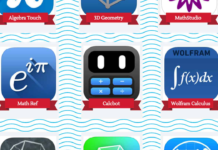Do you need to add your website to Google Search Console?
Today you will know how to add your WordPress site to Google Search console, Well keep reading in this blog.
I’ll walk you through how to get your site up and running on Google search console. One of the best resources that Google has supplied us with is something called the Google Search Console.
It used to be called Google Webmaster and they have recently renamed it to Google search console. So you’ll hear both of those terms used sometimes. So if you’re ready Let’s get started.
Make sure that you have a Google Account
The first thing that you have a Google account and make sure that you’re logged in. Once you’ve logged into your Google account head over to search.google.com/search-console and we need to add our website.
Also Read More: How to create a Child Theme for WordPress (Step by Step)
Adding your website to Google Search Console
So we’ll do this we’ll go to the drop down here and we’ll add property and click on add property. Once you opened that webpage just type in the address of your website and add property.

Once you add the site then you need to verify ownership and you don’t necessarily have to verify that you own it but just that you have administrative access to the website.
They give you are command method but let’s look at the alternative methods. The one that we’re looking for is we actually want to just add the HTML tag.
How to paste Html Code on website’s header
Now we need to go to our website’s dashboard. From the dashboard let’s head over to plugins because we want to add a new plugin.
So let’s go to plugins, add new, and under the search area let’s search for insert headers and footers. It’s a very simple plugin that is created by WPBeginner.
This is the one we want so let’s click install now. Once it’s installed go ahead and activate it and this just gives you a really simple and easy way to add code to verify things on your site.
So now that it’s here we can go under settings to insert headers and footers and that bit of code that we copied from Google Search Console paste on the header area. Now that’s here we can save that. Settings have been saved so we’ve added it successfully to our site.
Second Method / Alternative
Now a second method you could use to add this piece of code to your site is by using a plugin that you probably already have installed and that’s by using the Yoast SEO plugin.
To connect your site with search console using the Yoast plugin head over to your dashboard, go down to SEO, click dashboard, from here we have a tab up here called webmaster tools. When we click on that we have three different webmaster tools we can connect to.
We want to connect the Google search console, so we’ll just click into this area, and paste that bit of code. Once we do that we can click Save Changes and for either of the plugins that you use the next step will be the same. We can head back over to the search console area, scroll down, and we have to click verify now. It’ll go through and if it sees the code then you have been verified and now it’s added to the site. Now we can click continue and it’s activate on our site.
After Ownership Verification
It will take a couple of days for the data to show up here so you’ll have to come back in a couple of days and you can start seeing the performance of your website. Now you have to add Sitemap of your websites. You will get a specific option for Sitemap, there you can add many sitemaps of your website which will really help you to improve your Google Search Ranking.
Add XML sitemap to Google Search Console
After adding all these things successfully, you have to add your all post’s URL and page’s URL in the Google Search Console. This will help you to improve your website’s engagement rate and Analytics. And your post will be easily visible on Google Search.
Benefits of adding your website to Google Search Console
You will get unlimited organic traffic from Google search engines. And google will easily crawl your webpage, posts and pages. Your posts will visible in Google Search and it’s really help you to ranked in Google Search
Did you learn something from today’s article.
If so then subscribe to our website and we’ll send more helpful tips to help you manage your WordPress website. And if you like this post then please drop a comment.
Final Words
If you are facing any problems with this you can contact me at contact page or simply you can comment on this post. I’ll surely reply to your comment and try to solve the problems immediately.