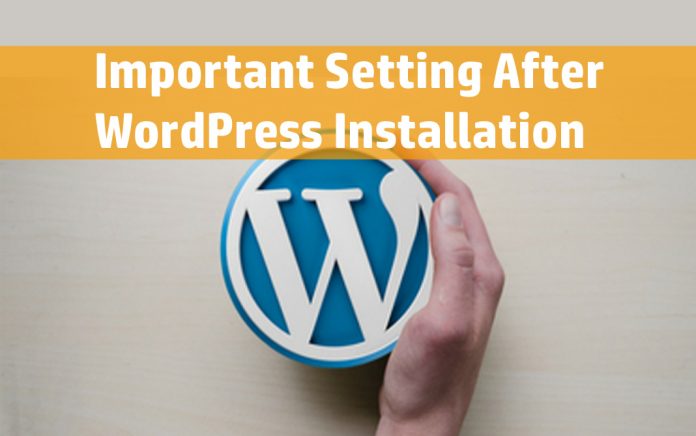Welcome Friend How are you? I hope you are doing good, Today I have seen many of questions from beginner blogger who asking that how to complete my WordPress Setup after new WordPress installation in my Cpanel. So At here we are going to share some basic settings for your wordpress. Basically, Now for those bloggers today I am going to show you How you set up your word press after new installation. If you want to rank your pages in search engines, so you have to do this basic setting before start posting your posts or pages.
Important Setting To Do After New WordPress Installation
So the first thing you need to do is …
1. Delete Default Post, Page, and Comment
The first thing you need to fix, which is your “Demo pages” When you install WordPress in your cpanel, you will see some sample or demo pages have been created automatically by WordPress installation by default. You just need to delete those pages. You will see that you have a sample post titled ‘Hello World’. Something.
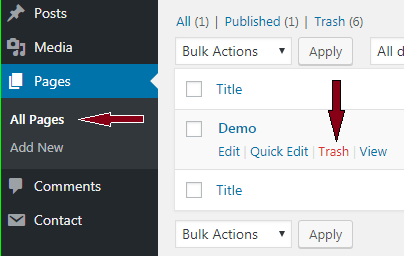
Click on your “All Pages” Menu Go to “All Posts” Menu and delete those default the post and sample page using the trash button..
2. Delete Unused Plugins and Themes
After installation of WordPress, you need to delete your existing plugins and themes which you are not using yet. Don’t delete your default WordPress theme. Do remember.
You should not delete your WordPress default theme instead, Do update your default theme as well. The reason behind this is, whenever if your site sudden temporary breaks automatically your theme divert into your WordPress default theme without hitting your web infos. Make sure update your theme always in priority.

In case of plugins, you need to delete the existing plugins which you are currently not using in your blog. Basic unused plugin must be deleted.
Go to Dashboard > Appearance > Plugins
3. Fix your Blog Title
Basically, your WordPress installation is set as on default WordPress site title, you need to edit them with your selected site title; it is very easy to edit them. You can edit them by the general setting of your WordPress dashboard.
You can change easily anytime from your settings page. These are also very important factor in search engines.
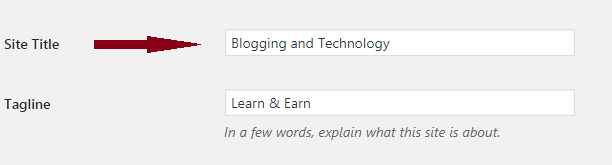
You just need to go Dashboard > Setting > General Settings…
You can see you Site Title above, you can edit them as your choice. Also Just go through Customization of your website.
Also, you can go to Appearance Menu > Customize Section > Site Title
4. Set Up WordPress Permalinks
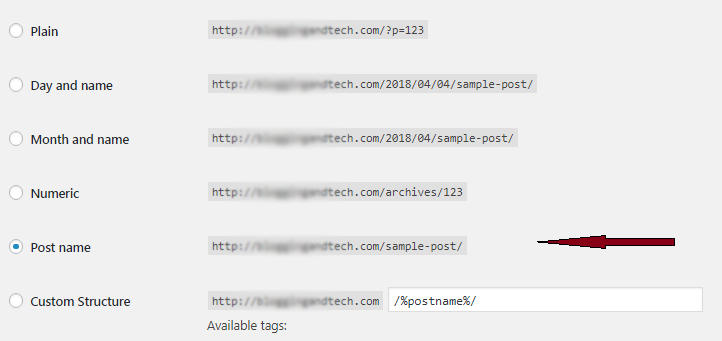
Yes, that is called Permalink Right? By default, your permalink is set to http://yourdomain.com/p=123.
These are the setting that controls how your website URL appears when any pages or posts published.
Your ranking might be hut on search engines by this type of permalinks. You need to change your permalink as well to Post Name by default permalink.
Just Go to Settings > Permalink and choose Post Name (http://www.domain.com/sample-post/)
5. Fix Blog Tagline
Basically, Taglines is you heart sentence of your website. You need to make attractive site tag links.
After Successful installation, There are default taglines in you general setting. You should change your site tagline because your tagline shows more info about your website. So, I highly recommend making unique as well. Before publishing contents.

For the change, your tagline Go to the General Settings > Site Tagline Setting
6. Fix Your Time Zone
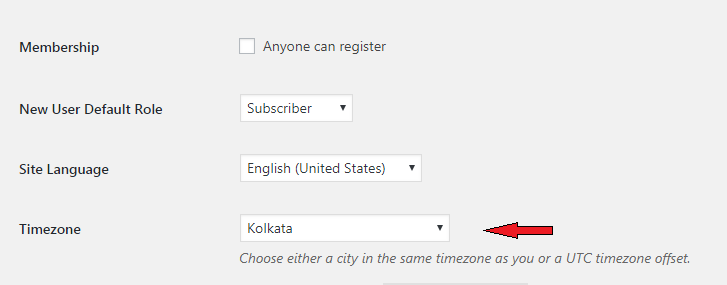
The next one is to set your time zone as well.
Be sure your time zone is set as your local time zone which is Kolkata in India. When you post will be live it totally depends on your time zone.
It provides very well management system in the General setting; you are allowed to set how your dates should be displayed, as well as the time zone. You can set up the time and date settings as well:
Go to Dashboard > General Setting
This is another major factory of your setting, be careful to select your Time, Zone.
7. Blog Address (URL) Setup
I think setting up your URL for your website is the very important role to get traffic because it directly matters with your visitor & it directly affects how your visitor gets into your site.
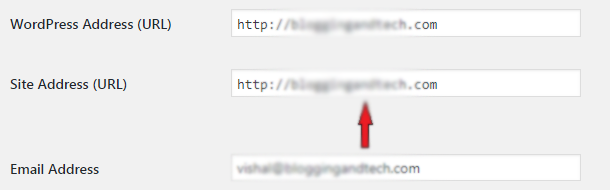
You can either choose ‘www’ or ‘http’ for your website, this type of address always appear on the webpage where other users will see your site address..
8. Setup Discussion Settings
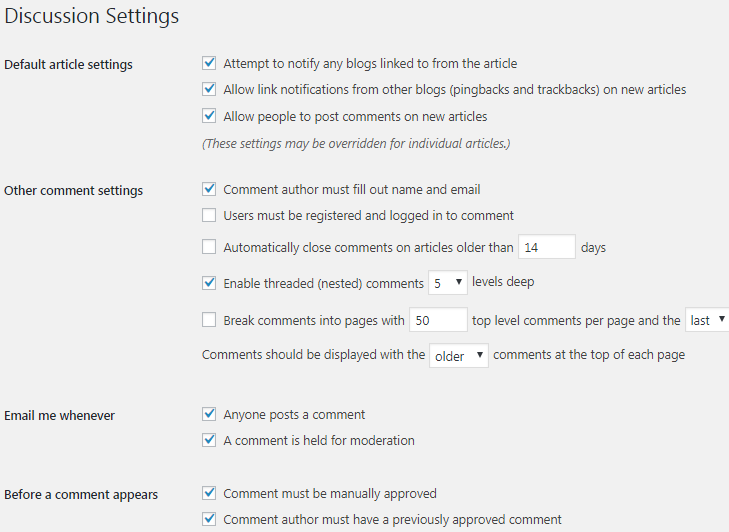
Next thing is to tick the above screenshot as given above.
Just go to Settings > Discussion
We will make a separate article on this, but it also depends on your ranking on search engines.
9. WordPress Ping List

The ping list is one of the main parts of your word press blog. By default your WordPress pings just one service. But you should increase your ping list by adding more ping.
Settings > Writing & add more services to your ping list. Find your Ping List for WordPress, Get it WordPress ping list.
10. WordPress Media Settings
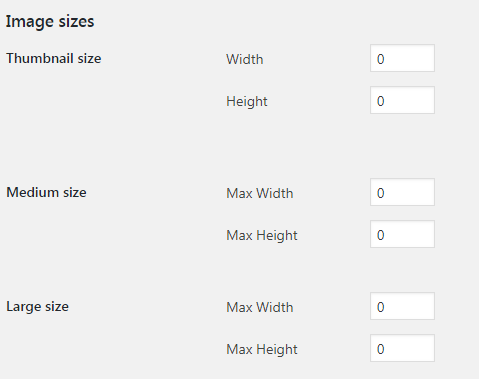
As the default, your media setting in WordPress automatically manages your stored images by their different sizes every time. You just need to fix for load faster. If you want to customize by manually you can follow these steps:
Settings > Media, and re-enter you images setting as 0 at all boxes.
Please make sure to fill 0 in every column as well.
11. Basic Pages for you Blog
After deleting the Demo pages as we discussed above, you need to make 5 Basic pages. These Pages must be easy to navigate also.
These are some basic 5 pages for your basic websites.
1. Home Page
2. About Us Page
3. Privacy Policy Page
4. Contact Us Page
5. Disclaimer Page
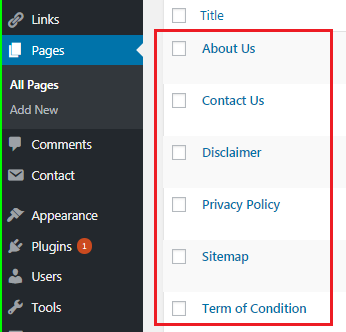
Basically Above given pages gives the information about you, and your website information and your service which you’re providing etc.
To create your pages follow these steps:
Go to Dashboard > Pages > Add New > Create your 5 Basic Pages with Title
Note: You need to add the shortcode for Contact Form 7, You need to copy those codes and just paste it into your contact us page.
12. Update your WordPress Profile
After installation you word press it would be great to update your profile and contact info’s in user section. Updating Profile is another setup for getting more traffic. You must have to update your users profile by adding your all social profiles like( Google+,Twitter, Facebook)
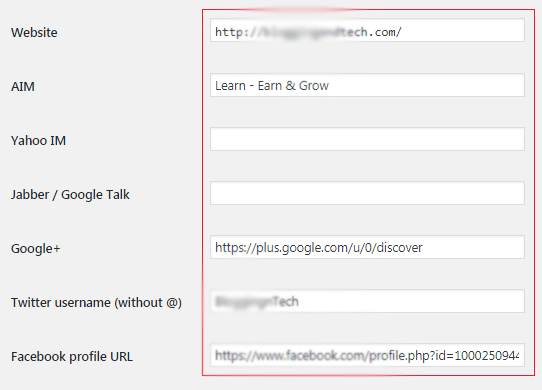
Go to Dashboard > User > Your Profile
Conclusion
If you have successfully installed wordpress, make sure these settings and set your site ready properly. Some of these settings are necessary to be secure, fast and well optimized for better ranking. I Highly recommend you to do these all setting given above carefully. I hope these all list of all essential settings after installing WordPress will be helpful for you.
don’t forget to share this post!
Please share with other and let me know what you guys thinking about that, by giving your thought in the comments section below