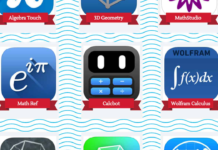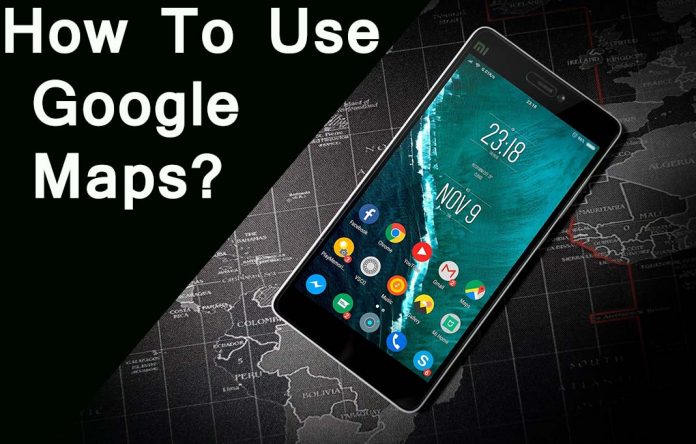
Google Maps is the globe’s most accessible tool in getting around. Since 2005, Google Maps was first launched and has become a sophisticated tool with real-time traffic updates, transit information, and even indoor navigation. And in 2024, it has become not just a way of getting from point A to B but discovery and optimization of every trip. If you are still asking for directions or unsure how to use all its powerful features, then this guide is for you.
Now, let us dive into mastering the Google Maps in five easy steps for all your navigation and exploration needs.
Also Read This Article What Is Android
1. Getting Started with Google Maps
Finding the Google Maps Icon
First, locate the icon of Google Maps on your smartphone. On an Android device, it comes pre-installed; on an iOS device, you would have downloaded it from the App Store. Its icon is a pin against a colorful map background.
Opening Google Maps and Setup
When you open Google Maps it will ask to access the location and run in the background for the real-time tracking of your GPS. Ensure GPS is enabled so that it would not lose its location. The main screen while opening Google Maps is basically the map of your current place with several icons and a search bar.
Main Icon on the Main Screen
- Black Circle Icon: The black circle icon will help centralize your map on to your current location.
- Red Circle Icon: Enter your destination for turn-by-turn directions.
Tip: Make Google Maps your home! Personalize your Google Maps experience. Take control of the type of map you see (terrain or satellite imagery), and toggle notifications on to hear about traffic, events, and more.
2. Understanding Location and Destination Pins
Locating Yourself on the Map
To locate where you are, tap the black circle icon. A blue dot will be shown on the map and your exact location highlighted along with the name of your current location, landmark, or near points of interest.
Find a Destination
In the search box at the top of the screen, type in where you are going, or the address, and Google Maps will pop up a red pin along with the name of the place, user reviews, photos, and business hours if it is a public place.
Example: The search bar should have “Jia Tech Solution“. Google Maps will mark the college with a red pin and show all the information related to the college right in front of the screen.
3. Selecting and Customizing Your Route
Google Maps offers a number of routes to your destination. You can select routes which are based on travel time, traffic, and distance. All of these routes show updates in real time, and you can choose an appropriate one.
Types of Routes
- Driving: The application shows how much time is consumed in the car based on real-time traffic information.
- Transit: This provides an overview of public transport: bus number, train time, metro route
- Walking: Good for walking short distances, for the same distance, it will tell the user how long he will have to walk
- Cycling: Shows the bike-friendly routes, useful to the user who resides in bike-friendly cities.
- Ride Sharing: Information about the availability of local ride-sharing options along with prices.
Example: Once you’re all set to travel from the current location to Chetna College, tap on the car icon. Google Maps highlights several routes, with which it gives the expected travelling time in relation to the traffic and distance covered.
Traffic Insights: Google Maps is going to depict the congestion areas in red, the moderate ones in yellow and clear ones in green, thereby making it easier for analyzing your best options.
4. Navigation with Live Directions
Once you choose a route, there is a Start button at the lower left you can tap to get turn-by-turn directions. This will engage real-time guidance to find your estimated time of arrival and even how the traffic is on your road. This is what you get from every travel option.
Driving Directions
- Voice Navigation: Google Maps will provide voice turn-by-turn navigation, which is much more convenient as you navigate while driving. The app also warns you of possible speed traps and areas at risk of accidents.
- Lane Guidance: It can highlight which lane to use at complicated interchanges and prevent you from last minute merge.
- Offline Turns: You can download maps to have access when connectivity will be poor
Transit Routes
In case you depend on public means, simply click the transit icon and Google Maps will indicate you the schedules for the bus and trains along with estimated time of arrivals and delays in their schedule
Walking and Cycling Routes
Google Maps provides pedestrian and cyclist routes, including the shortest paths and trails. Walking directions even indicate crosswalks and pedestrian paths.
5. Other Features
Google Maps is more than a navigator; it is a tool for exploring new places, saving favorite places, and letting friends know where you are. Here are some features worth learning about.
Google Street View
Street View Street View is the 360-degree panoramic image of locations. It provides you with a real view of the destination long before you come. Access: To access it, you can drop a pin on the map and, if street view is available, the thumbnail appears bottom click to see the surroundings.
Sharing Your Location
Share your real-time location with friends or family easily by clicking the profile icon and selecting “Location Sharing.” You may set a timer on how long others could track your location.
Saving Places and Making Lists
Save places like “Home,” “Work,” or any favorite place by tapping the “Save” button from the place’s details page. You can also save them to custom lists, such as “Favorite Restaurants” or “Places to Visit,” and access them on all your devices.
Sending to Google Maps
Add reviews, photos, and updates to places you visit, contributing to the Google Maps community and helping others discover new locations. The more you contribute, the higher your Local Guide status comes with benefits.
Advanced Tips for Power Users
Using Google Maps Offline
For places without internet, you can create maps to be used offline. From the menu, you would select “Offline maps,” and then pick an area to download a map. This is useful in saving the map for driving and minimal location information using an internet-free connection.
Points of Interest Near
With Google Maps, you can use a feature called “Explore Nearby”, which will let you locate restaurants, cafes, parks, gas stations, and much more along your route. You can also navigate up from the bottom to see recommendations.
Accessible Routes for People with Disabilities
Google Maps can be accessed by some people with disabilities. You can find it under “Settings” under “Accessibility” so that it’ll change routes to avoid steep slopes, stairs, and rocky terrain.
Mastering Google Maps in 2024
Saves you time and reduces stress. Each trip will become easier, because Google Maps is a direction tool and an exploratory tool to find new places, communicate with friends, and communicate with family members. More advanced features of Google will be provided later, like enhanced augmented reality navigation and real-time crowd monitoring.
Key Benefits
- Efficient Travel: Understand the best route using real time traffic data
- Time Management: Use estimated travel times based on live data and make sane decisions
- Enhanced Safety: Avoiding traffic accidents and updated information regarding conditions of roads
- Local Exploration: Finding local businesses, restaurants, attractions around you in unknown places
- Stay Connected: Share your location with your family and friends for peace of mind
Conclusion: Master Your Navigation with Google Maps
Google Maps is the most important thing for you in 2024. It’s no longer a tool, but it is your travel companion that guides you during your explorations and keeps you connected anywhere. Follow these five easy steps and be prepared to get the most out of Google Maps on your daily commutes, travels, or exploring different neighborhoods.
So, begin with these tips and explore the numerous features to have Google Maps lead you.
Thanks, Hope it helps.
This materials was given by akdoogle.com/ only for instructive/instructional functions .Administrator is not responsible for its content material.Comply with us through web-based networking media/download utility to maintain awake up to now with our product refreshes!