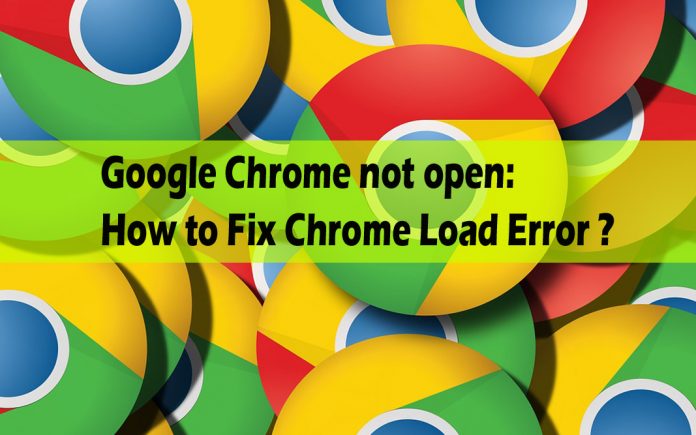Fix Chrome Load Error Issue
Google Chrome, most reliable and arguably the fastest web browser ever to be developed, was released 7 years ago on 2 September 2008. It is a freeware web browser by google supported to all platforms over almost all devices. It is capable of operating in many operating systems such as Windows, Android, iOS, Mac OS, Linux and others. Some of its unmatched features include Security, Lots of extensions, Plugins, Privacy, User interface, Stability, Speed, themes, Dinosaur Game when offline, etc.
There are dark sides to everything that exists and Google chrome is no exception. One of a con about this browser is it often crashes and the most irritating part is when it doesn’t load up anytime. If you are one of the user to experience the same error and want to get out of the problem right now, read this article till end and you’ll get solution to your problem regarding Google Chrome not opening. Some of the methods to solve this problem are listed and explained below:
Solve Google Chrome Won’t Open at all Issue
- Try closing Chrome process
This might be usual stuff and won’t seem like a solution but it actually worked and still working for some users. Give it a go, who knows you’ll get rid of this problem
- Open task manager
- Go to processes
- Look out for chrome.exe
- Right click on it and select end process tree
- Launch Google Chrome again.
- Try restarting your PC
To be honest, restarting your PC is the obvious solution to any of tech-related problem. It works only sometimes but we would surely like to try this out.
Recommended :
Google Chrome Offline Installer Features and installation
Activate Private Browsing Mode in Google Chrome Browser
Disable Pop Up Blocker in Google Chrome Browser
Information about Facebook Auto Logout Chrome Extension
- Checking Antivirus and firewall programs
Some of the security and 3rd party apps might be blocking your way to the browser. Check recently installed and updated programs and try disabling them or uninstall them to see if this is the right fix for you.
- Uninstalling chrome completely
I would reckon this fix as Fix with some logic behind. Uninstalling and re-installing your favourite Google Chrome browser is one of the powerful fix to the problem but might also result in loss of your data stores in the browser with some lovely extensions, databases and others. I personally recommend Revo uninstaller pro which will uninstall program from your computer completely and won’t let any traces to be left in the PC. Try complete uninstall using the program, restart your computer, download fresh installation file and you might end up surfing internet from Google Chrome browser.
- Removing Chrome.dll file
Chrome.dll contains all the user settings and the problem of chrome not loading up at all might be fixed within seconds just by removing the chrome.dll file from the directory of Google Chrome browser
- Undo Updates
Google Chrome updates itself in the background automatically and you might never know. But in the process, it might just fail to completely update itself, mess things up and end-up nowhere, not in the previous version and also not in the newer version. This may give you headaches as now the browser won’t even load up. Best solution to this problem is complete uninstalling and re-installing fresh newer version of the application. However, if you don’t wish to uninstall the program, you can simply follow these steps
- Go to directory of your google chrome browser. It can be done simply by right clicking on the icon of the browse and selecting ‘Open File Location’ option.
- You’re redirected to directory of this browser. There, you’ll see two versions of folder available as shown here
- Check manually the folder that contains lesser number of files. Copy the content of the folder having less number of files to the folder having higher number of files.
- Restart your computer and launch the browser.
- Getting back the ownership
Sometimes viruses and malware might just change the ownership and permissions to any app. If this is the cause to the chrome browser not loading up, here’s the fix.
- Right click on the icon of Google Chrome browser.
- Select Properties
- On the security tab, there’s ‘Advanced’ option available. Click on it.
- Advance Security window will pop-up and under that click on ‘Change’ located in owner section.
- Enter your username/Computer name and click OK.
- Now, go to ‘Effective areas’ and click on ‘Select User’
- Again enter your username/Computer name and click OK.
- Hit ok/apply to finish the fix
- Restart your computer
- Launch the browser
Hope we have covered all the information on on fixing google chrome load error. If you guys find this article google chrome error please do share it with your friends on fb, twitter so that they may find it useful.