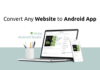Know More About Your Computer
In today’s fast-paced digital environment, efficiency is key, and mastering keyboard shortcuts can significantly enhance your productivity while using various software applications, including Microsoft Word, Excel, Outlook, and even the Windows operating system itself. Shortcuts allow users to execute commands quickly without navigating through multiple menus, saving valuable time and reducing reliance on the mouse.
Many Useful Computer ShortKeys
Microsoft Word Shortcuts
Microsoft Word offers a plethora of shortcuts that streamline the writing and editing process. For example, Ctrl + C and Ctrl + V are essential for copying and pasting text, respectively. If you need to format text, Ctrl + B will bold your selection, while Ctrl + I will italicize it. Additionally, the Ctrl + Z shortcut is invaluable for undoing mistakes, allowing users to quickly revert to previous actions. To navigate through the document, Ctrl + Home takes you to the beginning, and Ctrl + End jumps to the end.
Microsoft Excel Shortcuts
Excel is another powerful tool where shortcuts can drastically improve efficiency. Basic functions like Ctrl + N (new workbook) and Ctrl + S (save) are fundamental. For data manipulation, Ctrl + T creates a table, and Alt + = quickly sums selected numbers. Navigating through cells is simplified with Arrow keys, and using Ctrl + Arrow key moves to the edge of data regions. Moreover, F2 allows for quick editing of a selected cell, while Ctrl + Shift + L can toggle filters on or off.
Microsoft Outlook Shortcuts
In Microsoft Outlook, managing emails and schedules becomes easier with shortcuts. Ctrl + R replies to an email, and Ctrl + Shift + R replies to all. To forward an email, simply press Ctrl + F. Calendar management is also simplified; Ctrl + 2 switches to the calendar view, and Ctrl + N creates a new appointment. Additionally, pressing Ctrl + Q marks emails as read, enhancing your email management efficiency.
Windows Shortcuts
Windows operating system shortcuts play a crucial role in navigating and managing your computer. Windows key + D minimizes all windows, allowing you to see the desktop quickly. Alt + Tab is essential for switching between open applications, while Windows key + E opens File Explorer. For screen capture, Windows key + Print Screen saves a screenshot directly to your computer. These shortcuts help users navigate their system smoothly, ensuring they can focus on their tasks rather than searching for menus.
All basic Computer shortcut keys List:
- Ctrl+A – Select All
- Ctrl+B – Bold
- Ctrl+C – Copy
- Ctrl+D – Fill Down
- Ctrl+F – Find
- Ctrl+G – Goto
- Ctrl+H – Replace
- Ctrl+I – Italic
- Ctrl+K – Insert Hyperlink
- Ctrl+N – New Workbook
- Ctrl+O – Open
- Ctrl+P – Print
- Ctrl+R – Fill Right
- Ctrl+S – Save
- Ctrl+U – Underline
- Ctrl+V – Paste
- Ctrl W – Close
- Ctrl+X – Cut
- Ctrl+Y – Repeat
- Ctrl+Z – Undo
- F1 – Help
- F2 – Edit
- F3 – Paste Name
- F4 – Repeat last action
- F4 – While typing a formula, switch between absolute/relative refs
- F5 – Goto
- F6 – Next Pane
- F7 – Spell check
- F8 – Extend mode
- F9 – Recalculate all workbooks
- F10 – Activate Menu bar
- F11 – New Chart
- F12 – Save As
- Ctrl+: – Insert Current Time
- Ctrl+; – Insert Current Date
- Ctrl+” – Copy Value from Cell Above
- Ctrl+’ – Copy Formula from Cell Above
- Shift – Hold down shift for additional functions in Excel’s menu
- Shift+F1 – What’s This?
- Shift+F2 – Edit cell comment
- Shift+F3 – Paste function into formula
- Shift+F4 – Find Next
- Shift+F5 – Find
- Shift+F6 – Previous Pane
- Shift+F8 – Add to selection
- Shift+F9 – Calculate active worksheet
- Shift+F10 – Display shortcut menu
- Shift+F11 – New worksheet
- Ctrl+F3 – Define name
- Ctrl+F4 – Close
- Ctrl+F5 – XL, Restore window size
- Ctrl+F6 – Next workbook window
- Shift+Ctrl+F6 – Previous workbook window
- Ctrl+F7 – Move window
- Ctrl+F8 – Resize window
- Ctrl+F9 – Minimize workbook
- Ctrl+F10 – Maximize or restore window
- Ctrl+F11 – Inset 4.0 Macro sheet
- Ctrl+F1 – File Open
- Alt+F1 – Insert Chart
- Alt+F2 – Save As
- Alt+F4 – Exit
- Alt+Down arrow – Display AutoComplete list
- Alt+’ – Format Style dialog box
- Ctrl+Shift+~ – General format
- Ctrl+Shift+! – Comma format
- Ctrl+Shift+@ – Time format
- Ctrl+Shift+# – Date format
- Ctrl+Shift+$ – Currency format
- Ctrl+Shift+% – Percent format
- Ctrl+Shift+^ – Exponential format
- Ctrl+Shift+& – Place outline border around selected cells
- Ctrl+Shift+_ – Remove outline border
- Ctrl+Shift+* – Select current region
- Ctrl++ – Insert
- Ctrl+- – Delete
- Ctrl+1 – Format cells dialog box
- Ctrl+2 – Bold
- Ctrl+3 – Italic
- Ctrl+4 – Underline
- Ctrl+5 – Strikethrough
- Ctrl+6 – Show/Hide objects
- Ctrl+7 – Show/Hide Standard toolbar
- Ctrl+8 – Toggle Outline symbols
- Ctrl+9 – Hide rows
- Ctrl+0 – Hide columns
- Ctrl+Shift+( – Unhide rows
- Ctrl+Shift+) – Unhide columns
- Alt or F10 – Activate the menu
- Ctrl+Tab – In toolbar: next toolbar
- Shift+Ctrl+Tab – In toolbar: previous toolbar
- Ctrl+Tab – In a workbook: activate next workbook
- Shift+Ctrl+Tab – In a workbook: activate previous workbook
- Tab – Next tool
- Shift+Tab – Previous tool
- Enter – Do the command
- Shift+Ctrl+F – Font Drop down List
- Shift+Ctrl+F+F – Font tab of Format Cell Dialog box
- Shift+Ctrl+P – Point size Drop down List
- Ctrl + E – Align center
- Ctrl + J – justify
- Ctrl + L – align
- Ctrl + R – align right
- Alt + Tab – switch applications
- Windows + P – Project screen
- Windows + E – open file explorer
- Windows + D – go to desktop
- Windows + M – minimize all windows
- Windows + S – search
if you like my post or if you want to know anything about technology or any other concern comment below.
Share And Support Us