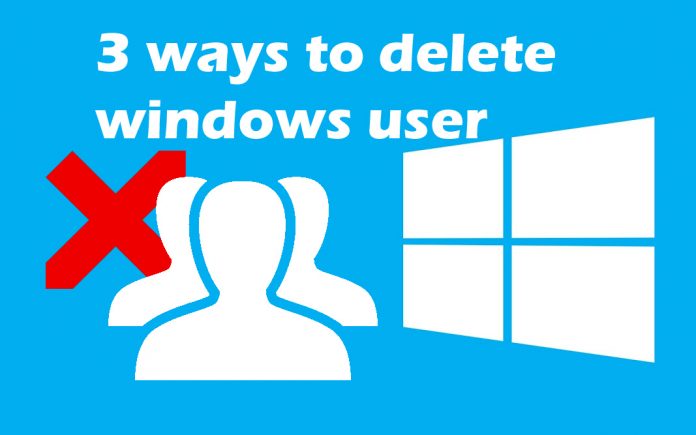hey guys welcome back to our blog djhindisong and today in this post I’m going to show you guys three way by which you can remove or delete accounts from your windows 10. so you just need to follow me.
1 Method
so the first method is you have to go to your start menu or else you can click on this search button and after that you have to type over there ” net pl ” which and after that press enter and you will create a window like this so you will get all your user account
over there active user account over here so as you can see currently i have logged in with uh my administrator account so make sure that you have logged in with your administrator account. and after that if you want to remove this account then you have to select that account and after that click on remove. so suppose i have to remove the test one account so just click that account and click on remove and after that click on yes so now as you can see it’s automatically removed from here and click on ok.so the next method is i will show you from the control panel so for that
Method 2
you need to go to your start menu and type over here control panel and press enter and here you will create control panel window so now make sure that from your right side corner you have selected category view and after that you have to click on user accounts and after that click on once again user account.
and after that you have to click on manage another account and here you will get all your user account over there so suppose if you want to remove this test account so to select that test account and that you have to click on delete account. and click on delete files so if you and after that click on delete. so the next method is i will show you guys from the command prompt so for that
Method 3
you need to go to your start menu or else you can click on the search button over here and after that type over there cmd. now right click on command prompt and click on run as administrator after that click on yes now here in this window. so just so on this window you have to put some command over there which i’ll give you on command below.
Commands:
net user
net user username/delete
so the command is called net user to view all your accounts so as you can see here is my all the account is showing over there so now if you want to remove some account from your computer. then you have to put over the net user then space then you your username in my case i am going to remove this account which is tappan. and after that press space button from your keyboard then slash then delete after that press enter.
so as you can see the command is completed successfully so now if i’ll put again the net user command as you can see the open is removed from my computer so you hope this small post will really help for you and please.
don’t forget like button and share button and if you have any queries or question then comments down below. I will see you guys in the next one next article take care.